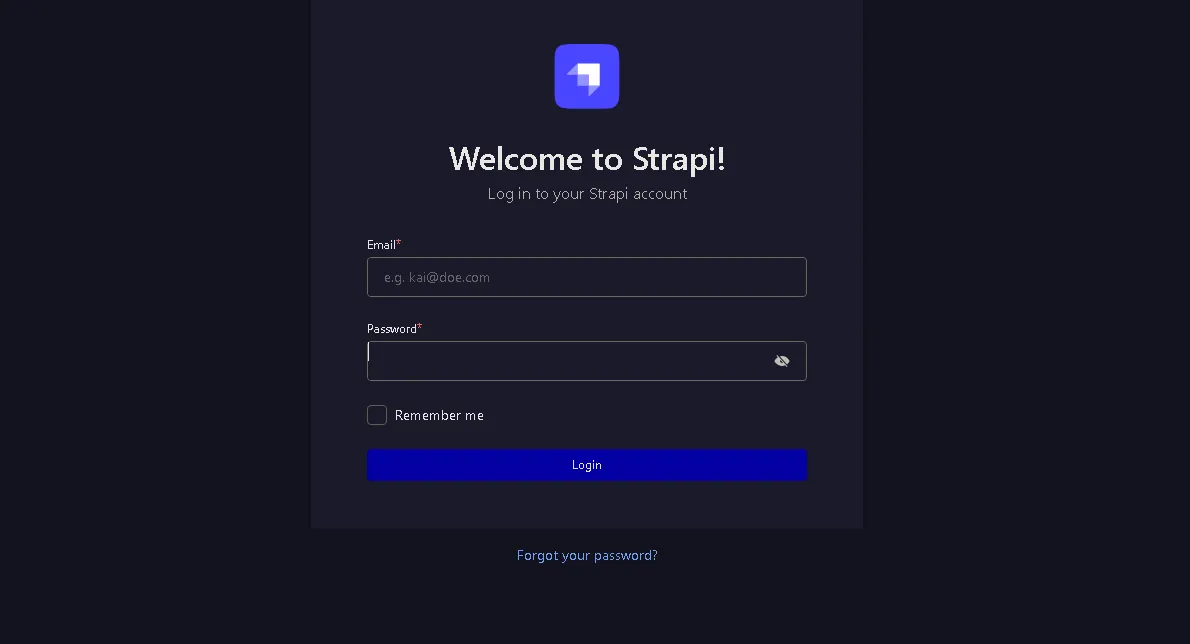
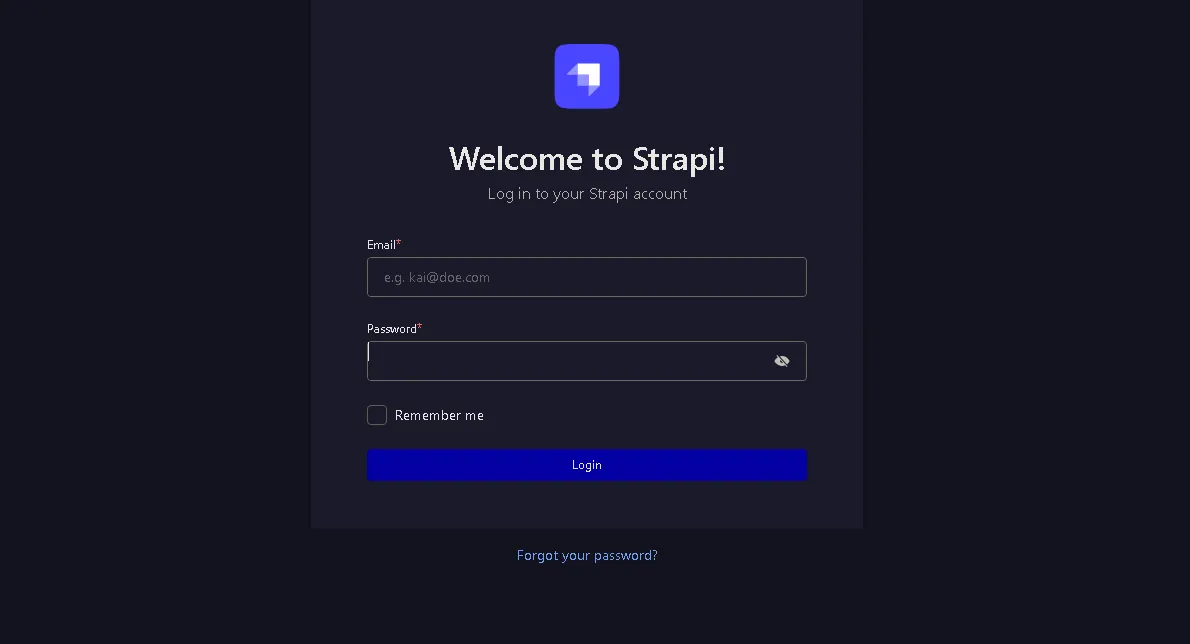
Bismillah#
This article shares an my experience in installing Strapi on a server. Strapi is a popular open-source headless CMS, offering a lot of freedom to build APIs.
The technology foundation used for this setup is a VPS with aaPanel.
Phase 1: Preparation#
-
Preparing the Database: Creating a new MySQL database via the “Databases” menu in aaPanel, complete with a user and password.
-
Preparing the Node.js Environment: Through the “App Store” in aaPanel, the “Node.js version manager” can be installed to select the latest LTS version.
-
Strapi Installation: Using the standard terminal command:
bashnpx create-strapi-app@latest api.domain-nameAn installation wizard appears and gives the following options:
- Installation type: Custom (manual settings), to use the previously created MySQL database.
- Database Client: MySQL
- Example Data: No, due to a specific preference for product data.
- TypeScript: Yes, for maintainability and type safety.
- Git Initialization: Yes, to have version control from the very beginning.
Up to this point, there were no issues.
Phase 2: Git#
For developer portfolio purposes, contributions should be credited to the personal account (My username is farrosfr) even if the repository is in an organization. The solution is:
-
Git Author Configuration: Before the first commit, set the Git identity on the VPS with the command:
plaintextgit config --global user.name "farrosfr" # Using the noreply email from GitHub for privacy git config --global user.email "ID+farrosfr@users.noreply.github.com" -
Authentication with Personal Access Token (PAT): GitHub no longer accepts regular passwords for Git operations via HTTPS, so using a PAT is necessary.
After this, the first push to the organization’s repository was successful, with the commit correctly displaying the personal account.
Phase 3: Apache Configuration (Encountering 404 & 403 Errors)#
After registering the Node.js project in aaPanel, I try to access api.domain-name/admin resulted in a “404 Not Found” error from the Apache Server.
Incorrect Diagnosis: Initially, my thought was to shut down Apache, as the aaPanel project should use Nginx. This was a wrong and dangerous assumption.
Correct Diagnosis: After checking the “Website” menu in aaPanel, it became clear that the VPS is an environment with many PHP-based websites, all running on Apache. Shutting down Apache would disable all those websites. The issue was a port conflict with Apache.
Solution: Reverse Proxy#
- Deleting the project configuration from the “Node Project” menu to avoid overlaps.
- Adding a new website in the PHP Project section with a static configuration.
- Accessing the “Reverse Proxy” config.
- A new reverse proxy rule was added there, targeting the internal Strapi application URL:
http://127.0.0.1:1337.
The result was a success. The Strapi admin registration page finally appeared, allowing for account creation there.
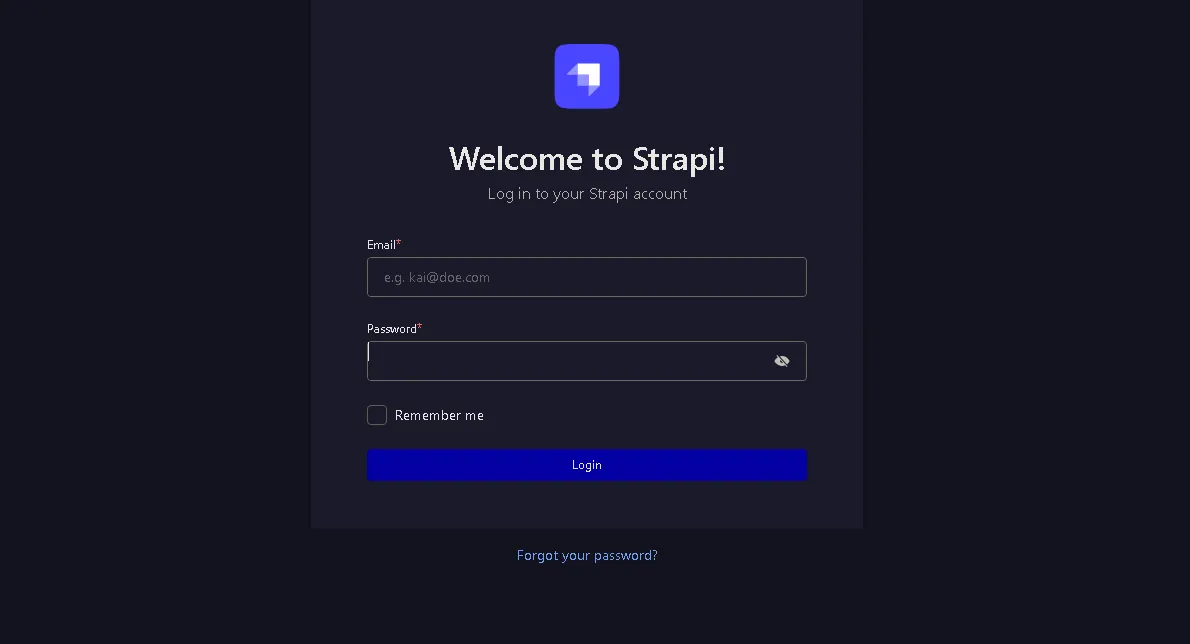
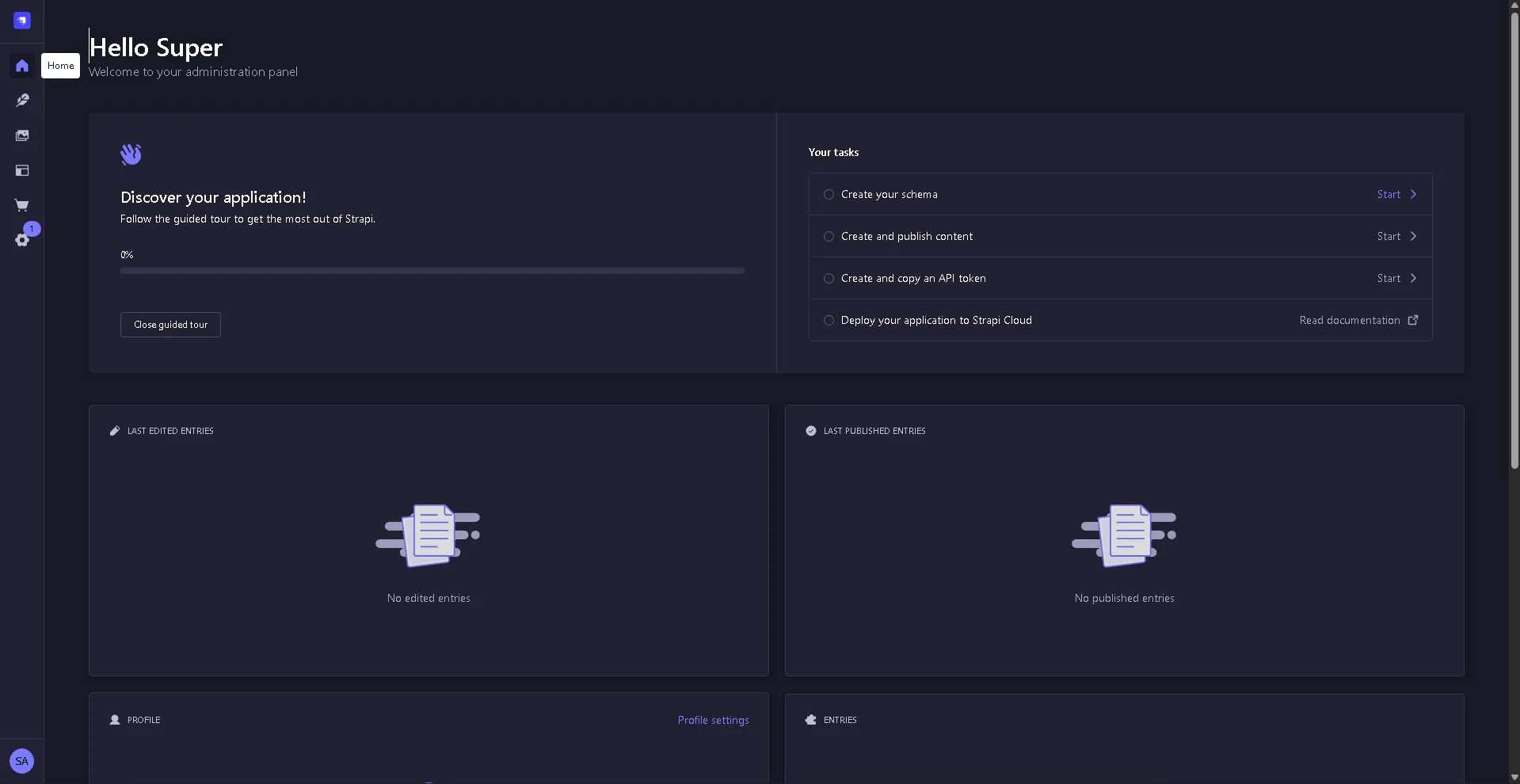
Phase 4: DNS, SSL, and PM2#
- Setting up DNS: Logging into the domain registrar to create the A record needed for SSL verification.
- Installing SSL: Using Let’s Encrypt to enable SSL.
- Running Permanently: Re-registering the Strapi project in the “Node Project” menu. This ensures the application is managed by PM2.
Alhamdulillah. Hopefully, this is useful.